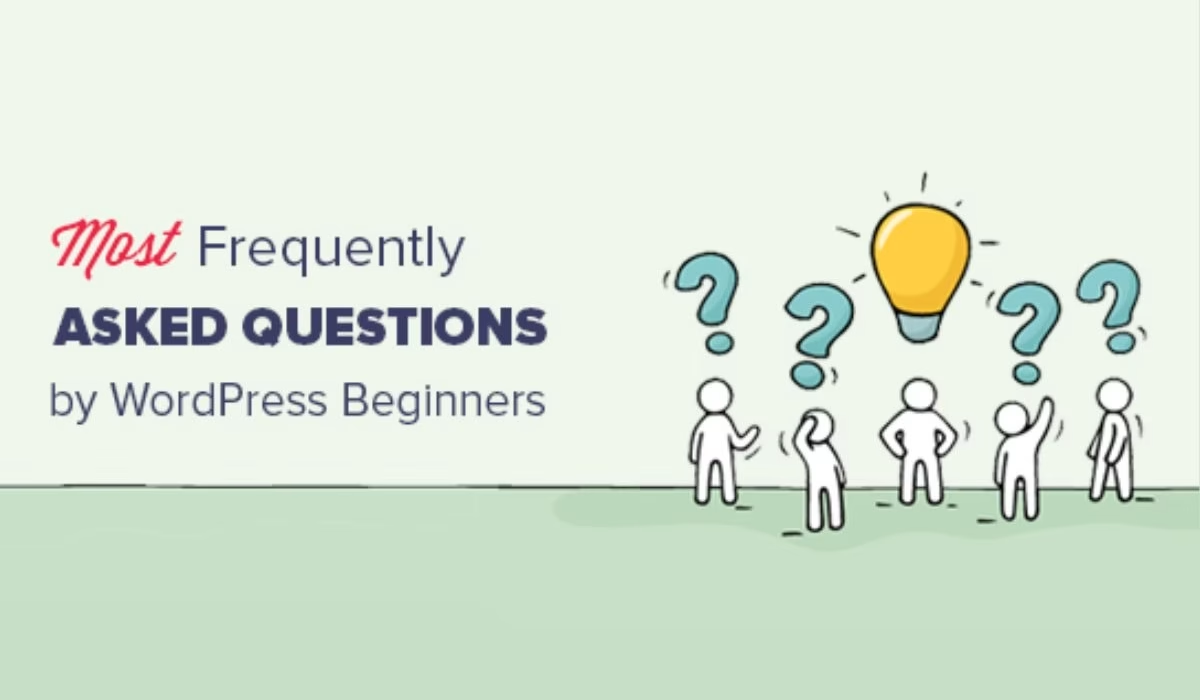WordPress is the most popular content management system (CMS) in the world, powering millions of websites across various industries. Whether you’re just starting your WordPress journey or you’re an experienced user looking for some expert tips, this guide answers the top 10 frequently asked questions about WordPress. It will not only help you understand the platform better but also provide actionable insights that can boost your site’s performance and attract potential customers.
Let’s dive in!
1. How to Tell If a Website Was Built with WordPress?
Curious about whether a website is powered by WordPress? Here’s how to check:
- Right-click & View Source Code: In the source code of the website, look for keywords such as wp-content or wp-includes. These are unique to WordPress websites.
- Check the Footer: Many WordPress sites include a “Powered by WordPress” message in the footer, signaling the use of this CMS.
- Online Tools: Platforms like BuiltWith and IsItWP allow you to check whether a site is running on WordPress.
These methods are quick, easy, and perfect for both beginners and non-technical users.
2. Can WordPress Plugins Help Boost Website Traffic?
Yes, plugins are a powerful way to increase your traffic and visibility. Some of the most popular ones include:
- Yoast SEO: This plugin optimizes your site for search engines by offering on-page SEO tools, keyword analysis, and more.
- MonsterInsights: Connects your website to Google Analytics, helping you track traffic, user behavior, and key performance indicators.
- Social Warfare: Adds sleek, customizable social sharing buttons that encourage users to share your content across their social media channels.
- OptinMonster: Creates attention-grabbing popups and opt-in forms to grow your email list and convert visitors into loyal subscribers.
While plugins can certainly help, remember that high-quality content and solid SEO practices are the foundation of any successful traffic strategy.
3. How to Customize the Password Reset Page on WordPress?
By default, WordPress doesn’t allow you to customize the password reset page. But with the help of plugins, you can easily make changes to match your brand’s look:
- Theme My Login: Customize not just the password reset page but also the entire login experience.
- LoginPress: A drag-and-drop plugin that allows you to style the login and password reset pages with logos, colors, and other elements.
- Custom Code: If you’re technically inclined, you can modify the functions.php file or add custom CSS to change the design manually.
These methods will help you create a cohesive and branded user experience for your site visitors.
4. Do You Need a Developer for WordPress?
While WordPress is user-friendly and designed for non-technical users, there are certain scenarios where a developer may be necessary:
- Advanced Customization: If you want to create a custom theme, plugin, or unique feature that goes beyond WordPress’s built-in functionality, a developer can help.
- Fixing Errors: A developer can quickly diagnose and fix complex errors or issues that may arise on your site.
- Scalability: As your website grows, a developer can help optimize your site for speed and ensure it’s scalable as you attract more traffic.
For most basic tasks, you don’t need a developer. However, if you’re running a business or need specific functionality, hiring a developer can save you a lot of time and trouble.
5. How to Add Drag and Drop Features to Your WordPress Site?
WordPress page builders make it easy to design your website using drag-and-drop functionality, no coding required:
- Elementor: A beginner-friendly page builder with a wide range of pre-designed templates and easy-to-use drag-and-drop tools.
- Beaver Builder: Known for its robust design tools and responsive design options, making it a great choice for professionals.
- WPBakery Page Builder: Ideal for advanced users who want full control over design customization.
These page builders streamline the design process, making it accessible for all levels of users—from beginners to advanced developers.
6. How to Delete All Posts on WordPress at Once?
If you need to clean up your site and delete multiple posts at once, here’s how you can do it:
Bulk Actions via the Dashboard:
- Go to “Posts” > “All Posts.”
- Select all posts you want to delete and use the Bulk Actions dropdown menu to move them to the trash.
- Using a Plugin: Plugins like WP Bulk Delete or Advanced Bulk Actions allow you to delete hundreds of posts in one go.
- Database Management: For advanced users, you can use PHPMyAdmin to delete posts directly from the WordPress database.
Tip: Always back up your site before deleting any content to avoid data loss.
7. How Much Does Running a WordPress Site Cost?
While WordPress itself is free, running a site can incur some costs. Here’s a breakdown of what you can expect:
- Domain Name: $10–$20 per year.
- Web Hosting: Shared hosting typically costs $3–$30 per month, while premium hosting services cost more.
- Premium Themes: One-time or subscription costs between $30–$100.
- Plugins: While many plugins are free, premium plugins can range from $10 to $300 per year.
On average, running a WordPress site can cost between $50–$200 annually, depending on your specific needs and the services you choose. For business websites with advanced features, costs may be higher.
8. Can I Use an InfinityFree Account with WordPress?
Yes, you can use InfinityFree hosting for WordPress, but there are some limitations to consider:
- Setup: You’ll need to manually install WordPress using the InfinityFree control panel or the Softaculous installer.
- Limited Resources: As a free hosting provider, InfinityFree has limits on storage, bandwidth, and overall performance.
- No Email Hosting: You won’t be able to set up professional email accounts (like [email protected]) on InfinityFree.
InfinityFree can be a good choice for small, personal projects or learning purposes. However, for business websites or larger projects, a premium hosting provider would be more reliable and scalable.
9. How to Set “Noindex” for Author Pages in WordPress?
To prevent search engines from indexing author pages on your WordPress site, you can:
Using Yoast SEO:
- Go to Search Appearance > Archives.
- Disable the author archive or set it to noindex to keep these pages from showing up in search results.
- Add a Disallow directive for author pages in your robots.txt file: “Disallow: /author/”
- Or use the functions.php file to set author pages to “noindex.”
This helps avoid duplicate content issues and keeps your SEO efforts clean and focused.
10. How to Install WordPress on InfinityFree?
To install WordPress on InfinityFree:
- Access your InfinityFree cPanel.
- Use the built-in Softaculous installer to set up WordPress automatically.
Manual Installation: - Download WordPress from WordPress.org.
- Upload the files via FTP and edit the wp-config.php file.
- Complete the setup by choosing your site name, username, and password.
InfinityFree makes it simple to get started with WordPress, even for beginners.
Conclusion
WordPress is an incredibly powerful platform that offers flexibility, scalability, and ease of use, making it suitable for everyone—from beginners to seasoned web developers. By understanding the answers to these common questions, you’ll be able to enhance your site’s performance, customize it according to your needs, and grow your online presence. Whether you’re looking to boost your traffic, customize your pages, or ensure your site is properly set up, the tips in this guide will help you make the most of WordPress.
Looking for professional WordPress web development services? Tazeet Digital can help you create a fully optimized, scalable, and beautiful website tailored to your needs. Contact us today to get started!